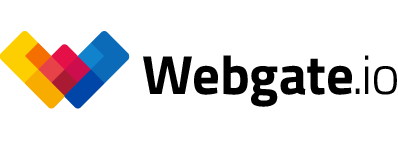Export comments for Adobe Premiere and Avid Media Composer
Export comments directly to Adobe Premiere as Adobe XML files
You have reviewed and approved an online video using ARRI Webgate and now you want to import the change requests in the comments into the editing program Adobe Premiere? The implementation of the change requests is now faster and without detours, because the Adobe-XML format has been added to ARRI Webgate, enabling comments to be imported straight into Premiere Pro – without having to go through other tools like Prelude. In addition to frame and clip comments, ARRI Webgate now also supports in and out points and passes them on to Adobe Premiere. Have you tried setting in and out points before? Well we have made this easier. Now you can simply slide the in and out points to the desired spot.
Clip-based export of comment lists
Up to now, only one file with all comments was exported for each playlist in ARRI Webgate, irrespective of the number of clips in the playlist. We talked with editors and found out that they prefer to have one comment file per clip. So that is what we have now done. In particular when multiple episodes of a season are listed consecutively as individual clips, this timeline is missing in Avid, where each video clip also has its own timeline. Now, when exporting the comments, a separate comment file is created automatically for each clip and offered for download in a zip file. Each comment file is named after its clip, to avoid confusion.
Linking the comments to timecodes
By default, the common tools like Avid start a timeline at TC 01:00:00:00. But in practice that isn’t always the case. Now the comments are linked to the sequence timecode of the video file when being exported, so that each frame-exact comment from ARRI Webgate can be found at precisely the right place in Avid.
For example: A sequence beginning with the TC 00:59:52:00 is exported from Avid and uploaded to ARRI Webgate. There, comments are left at various points. The feedback from ARRI Webgate is returned to Avid using an Avid Marker file. The comments have the identical time code as the original sequence, so they are in exactly the right place in Avid, regardless of what timecode the sequence begins at. Feedback made easy!
Also get an overview of all comment functions on videos in ARRI Webgate.
Published at: June 03, 2020 02:00 PM